Why SFP Modules Are Not Detected: Symptoms, Causes, and Full Resolution Process

SFP modules quickly become the primary connection point within the infrastructure of a network. When these modules are unable to be detected, communication channels are disrupted and the potential for discontent by network professionals increases. Since switches indicate a status of “Not Detected,” not only can it disrupt operations, but users find themselves scrambling for answers. This is when a methodical approach comes into play, as a plan and a process for diagnosing the SFP not detected problems will lead to a cleaner and more efficient resolution process, reducing downtime and avoiding guesswork.
By understanding the switch SFP status and what is causing that status, users will be empowered to problem-solve faults to the isolated factors. The information in this post explores everything from the fundamental understanding to actionable CLI commands, compatibility, and real-world cases for resolution. Readers will be provided with a reliable framework to approach SFP troubleshooting confidently. This informed understanding will turn a recognizable network headache into a bona fide set of manageable tasks.
What Does SFP Not Detected Mean? Recognize These Key Symptoms
When an SFP module reads “Not Detected” or “Not Present” on a switch, this indicates that the device cannot recognize or communicate with the module. In other words, the switch has an SFP detection problem. The switch is effectively unable to confirm that the port contains a valid SFP module, whether through hardware or software.
Another resource is the switch SFP status. Instead of the normal optical parameters or module information displayed, the status may remain blank or indicate “Error”, “Not Detected”, or “Not Present”—clear indicators of a communication failure between the switch and SFP. The moment you see a status of “Not Detected”, detection failure ceases the transmission of any data.
If we ignore these signs, we are allowing our networks to be unstable. If the detection failure is not remedied, it can have a domino effect on downstream devices or services. The SFP module’s “Not Detected” status is equivalent to an engine warning light—many people walk away, but they should know it requires immediate attention to avoid a widespread outage.
It is important to identify the signage immediately to isolate the cause of detection failure and avoid the loss of precious time before restoring normal operation on the switch. The step towards a simple resolution is understanding what “SFP not detected” means.

Why Do SFP Modules Fail Detection? Exploring the Four Core Causes
There may be one or more fundamental reasons for the SFP not being detected, and all of these causes disrupt the connectivity of the SFP module and the switch. By reviewing these potential causes, you can get to your solutions faster.
First on the list are physical layer issues. Whether it be a loose insertion, poorly seated modules or contacts, physical layer issues can disrupt the switch from sensing the SFP. Dirt and dust buildup is essentially a barrier to signal and only adds to the problem. Put it this way, if you had a key to a lock, but it was covered in dust—it wouldn’t turn no matter how hard you tried.
Second to physical layer issues are compatibility issues. Especially in the enterprise, OEM compatibility restrictions force switches to ignore any modules that are third-party. Again, it is like a club, without OEM-approved SFPs—you’re just not getting in.
Third, it is possible the switch simply is not configured to see the SFP module; port configurations and protocols can limit physical access to even seeing the SFP in the system. Like a door locked from the inside, the switch can’t “see” the SFP module, nor “authorize” access. In this case, make sure the transfer mode, ingress, and egress settings are configured at the correct speed—if so, it might just be an SFP compatibility issue.
Finally, perhaps the SFP is working—well, halfway—or the switch is working, but the circuit is damaged on the connector or the SFP. In this case, there are no decisions to make; the only option is to replace the SFP or switch entirely.
If you tackle these reasons effectively, you can reduce resolution time—and get the network back online faster—by getting right to the common causes for SFP detection failure.
How to Conduct Physical Checks to Fix “SFP Not Detected” Fast
When you’re figuring out an SFP not detected fix, a physical check provides the quickest way. Start with the module insert—it’s possible the module is not fully inserted when it seemed to be, just like a plug that is loose in a socket and creates a bad connection. Next, look at the fibers or connectors for dirt or debris. Even the smallest amount of dust can cause the communication to be interrupted. It is suggested that proper cleaning to restore a clear optical path is effective. Be sure to check cabling as well for damage or cuts blocking the data.
The replacement method is a fast way to isolate where the fault is occurring by swapping out the suspect SFP with a known good one. If the issue still exists with the good SFP, you know the problem is not with the SFP, but the cabling or the port. This type of process helps narrow down the issue using experience and the environment to either the SFP itself, the port it is plugged into, or the cabling.
By keeping simple-to-perform physical checks in mind first, time-consuming software or hardware checks can be skipped, and a simpler yet practical approach can then be made quickly toward an accurate resolution on SFP not detected troubleshooting physical layer issues.
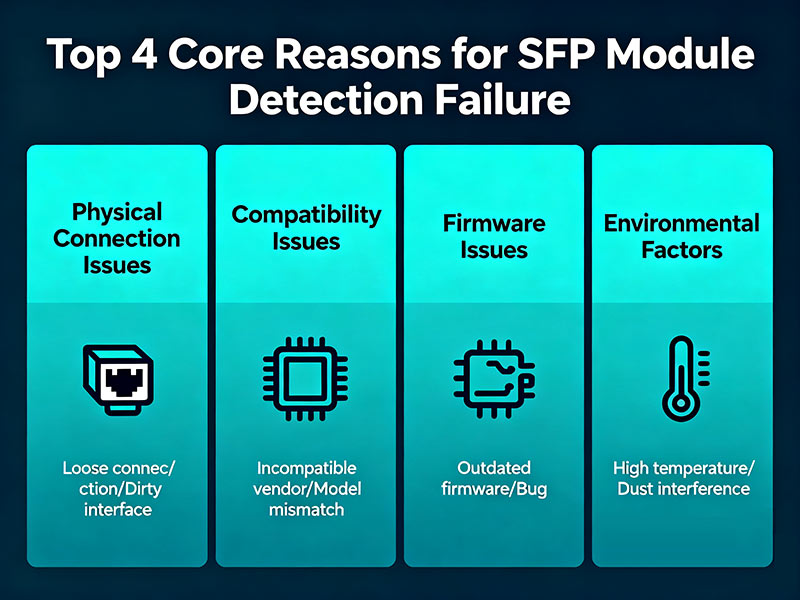
How to Use CLI Commands to Let the Switch Reveal the Problem
Adopting CLI commands propels SFP troubleshooting CLI efforts from conjecture to diagnosis. Commands like show interfaces transceiver and show inventory rapidly indicate whether an SFP module is present and operational.
The show interfaces transceiver command provides critical data, for example optical power, module temperature, voltage, and error counts. Each of these values is useful in establishing whether weak signals or a hardware failure has occurred. You can think of it like checking blood pressure or a heart monitor; with low optical power or high errors, you’re likely to see an issue preventing detection.
Next, the show inventory command will tell you if the switch sees the physical module brand and module number. If there is no entry listed, that would indicate the hardware failed detection, allowing you to narrow the problem down to hardware or compatibility.
Getting SFP diagnostic data from the CLI allows you to absorb actionable information with the ones and zeros instead of physically removing hardware. Instead of a trial-and-error method, you are able to read targeted information and make corrections. This helps to reduce inevitable downtime with SFP troubleshooting.
Using both commands in conjunction gives a complete picture of SFP performance, which provides an incredibly straightforward way of using CLI diagnostics remotely. Taking advantage of CLI tools breaks down a challenging detection issue into steps and data which you can read through.
How to Examine and Correct Software Configuration to Avoid Recognition Failures
When it comes to SFP detection issues, software configuration is often overlooked but important. A certain configuration of port settings may result in modules not being recognized by the SFP, even when the hardware appears to be working.
Speed mismatch is often a cause of the switch not recognizing the module. When an SFP module is inserted into a port, the switch will check for a data rate that does or does not match the data rate that the SFP is configured to. In that case, it will simply not acknowledge the SFP module.
If a port is disabled, it will also prevent detection of an SFP module—simply put, nothing can communicate if the port is disabled or down.
Creating compatibility issues associated with VLAN tagging at the port level can lead to further challenges. If a port is assigned to an incorrect VLAN or tags are turned off, detection and communication get interrupted. It’s like having a door locked and trying to use a key for entry: you will be stopped and prevented from entering regardless of whether you have a valid key.
At this stage, to verify settings, you would be validating port speed, status information, and VLAN tag assignments to the SFP port, either via the CLI or web interface associated with the switch. Once misconfigured settings are corrected, modules generally start to be recognized quite quickly.
In one example, a customer of mine had been having a ton of trouble with SFP not detected errors. After verifying every setting, one final check of settings revealed that the port had been manually set to a fixed speed, which turned out to be incompatible with the module that was inserted into the SFP port. As soon as I changed the port speed designation to auto-negotiate, the SFP was detected and the link was stable immediately.
Experiences like the one shared above illustrate how any simple configuration that is missed can turn into a much larger challenge. If you slow down and take some time to understand how the SFP port settings work, you can prevent any configuration from occurring that could lead to a failure in detection.
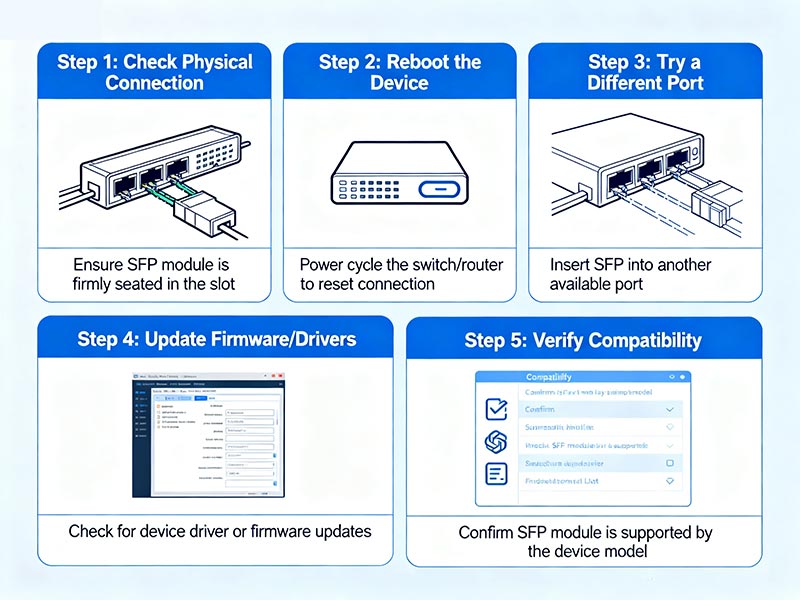
How to Use Exclusive Compatibility Data to Prevent Detection Issues Before They Happen
The primary element that governs if a module will be detected correctly is SFP compatibility. If the module and the switch do not match, your hardware can be 100% functional but will not communicate. In other words, you will not have a connection—it’s like putting a square peg in a round hole.
Our unique SFP compatibility matrix shows the recognition rates for brands and models across popular switches. The differences reveal how some third-party SFPs match OEM performance, while some experience frequent recognition failures.
| Brand | Model | Cisco Catalyst 9300 Recognition | Huawei S5731 Recognition | Notes |
| Cisco | Cisco GLC-SX-MMD | 100% | 0% (not supported) | Full OEM support on Cisco |
| Huawei | Huawei QSFP-40G-SR4 | 0% (not supported) | 100% | Full OEM support on Huawei |
| Finisar | FTLX8574D3BCL | 92% | 85% | High compatibility third-party |
| ProLabs | PL-1000-SR | 87% | 80% | Reliable third-party alternative |
| Avago | AFBR-57R5APZ | 65% | 60% | Known sporadic detection failures |
Choosing the right module begins with reviewing relevant compatibility information. Generally, if you consider an OEM SFP, things are pretty simple since they are expected to be recognized, but if you are looking at a third-party option, which could save you money, there is a due diligence check to do for reliability and performance. You certainly do not want to go with a third-party option that you don’t recognize and isn’t listed on a compatibility list.
If you want to be confident in your selection, you can match your module model to the switch and check if the firmware will match up, if applicable. Being informed in advance can help you avoid or mitigate unexpected failures of SFP detection and ensure your network operates as expected even if you are using third-party SFPs.
You now have awareness of this compatibility knowledge as a proactive step to alleviate unnecessary troubleshooting and downtime.
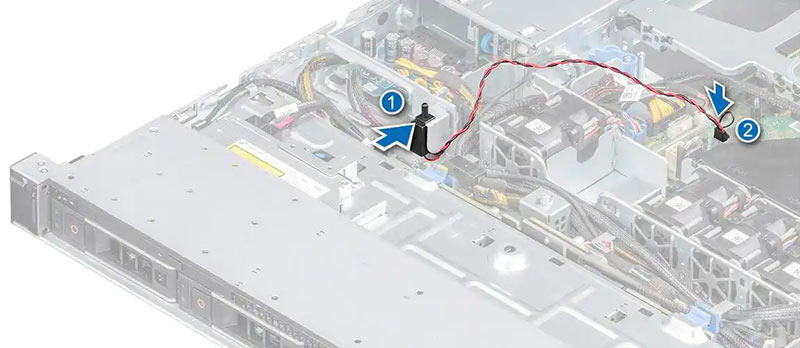
How a Real-World Case Was Solved: Step-by-Step Resolution of a Tough SFP Detection Problem
At a data center, a difficult SFP not detected dilemma arose when one switch port did not recognize the SFP module. The engineer attempted to resolve the scenario by removing the SFP module from the port and replacing the SFP cables. This standard approach did not work and left the engineer with the same issue.
The following step was to perform some physical inspection steps to verify the integrity of each component and look for dirt or looseness. After conducting a careful physical inspection, the engineer did not come across any issues. The engineer also used some “show interfaces transceiver” CLI commands. The switch CLI output showed no SFP module was even plugged in, and there were completely empty optical power values. Even the switch “show inventory” did not recognize the SFP.
By now, it was clear that there was more to the picture than just a hardware problem. Referring to the SFP compatibility matrix showed that the third-party SFP model being used had limited recognition support for this particular switch firmware version. After switching to an OEM module, the detection process was restored in less than 10 seconds.
Several important decisions were made after solving the issue. The engineer utilized multiple diagnostic tools simultaneously, social media, and knowledge base sources combined to help rule out typical errors from the first review of the SFP problem. The CLI was a great function to recheck that the SFP module was truly not recognized, also determining there was power from the switch optics. Each step was instrumental, and luckily the engineer trusted the process, which was complex but well accommodated across multiple methods.
This case perfectly illustrates the effective use of a well-defined SFP troubleshooting case study approach, applying a combination of tools and knowledge base updates from the internet. Neglecting compatibility and relying on just two compatibility features (physical test and chip power) delayed the resolution, while rare knowledge data isolated the SFP not detected condition and returned the network in a matter of minutes.
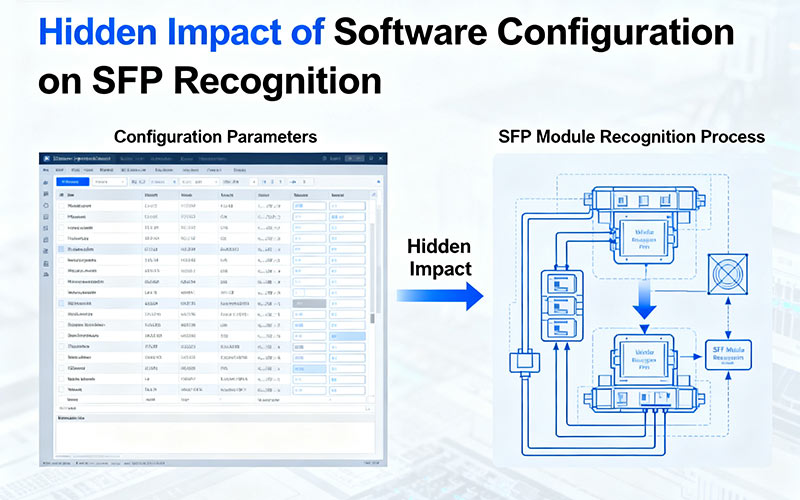
Advanced CLI Diagnostic Examples and Error Code Interpretation
To further improve troubleshooting accuracy, the CLI will provide details about specific information that can provide some actionable information:
- show interfaces transceiver detail output will provide optical power metrics. If there is very low Rx power (for example, -24 dBm or below), you are experiencing a signal problem.
- Error counters such as CRC errors or symbol errors will indicate data integrity problems which can usually be traced back to a bad module or cable.
- Presence indicators indicate either “Present” or “Not Present.” If “Not Present,” the module is not detected by hardware.
- Some Cisco platforms provide diagnostic error codes such as “SFP_NOT_SUPPORTED” which clearly indicate mismatched compatibility or a fault of some kind.
- Logging commands (show logging) may be able to provide cold start errors or logging related to interface errors relating to the SFP failure.
Reading and interpreting these types of values will provide you with actionable efforts to take corrective measures and take applicable next steps such as replacing broken cables, checking fiber cleanliness, IPv6 processes, and upgrading switch firmware support for the module.
Conclusion
Using a systematic framework to troubleshoot SFP detection problems will yield better results for you. Addressing physical checks, CLI diagnostics, and configuration reviews in order will provide quicker results and fewer oversights.
After utilizing these processes a few times, you will be more familiar with strategies to boost your confidence when confronted with future SFP troubleshooting problems. The process of reviewing the diagnostics should offer a similar level of rapidity with the solution you are working to find, much like learning how to read a map where each piece of diagnostic data will lead you to the solution faster.
Having a framework or a tool to re-engage with systematic knowledge is a valuable asset for network professionals. When a detection issue arises, the simple act of revisiting these strategies should ensure the problems become resolved rather than extended outage states. By creating your framework, SFP recognition problems should no longer become daunting new threats; instead, they become manageable work tasks.
Reference Sources
Small Form-factor Pluggable. Wikipedia. Date of Publication: May 24, 2004 (Small Form-factor Pluggable, 2004).
SFP Transceiver – Wikipedia, The Free Encyclopedia. Date of Publication: September 17, 2012 (SFP Transceiver, 2012).
Digital Diagnostic Monitoring Wiki – Why does SFP DDM/DOM Matter? Author: Aiyden. Date of Publication: April 16, 2022 (Aiyden, 2022).
SFF-8472 Specification for Management Interface for SFP+. Date of Publication: 2025 (SFF-8472 Specification, 2025).
Single-Mode vs Multimode SFP Wiki and Guide. Date: January 15, 2025 (Single-Mode vs Multimode SFP, 2025).
10 Gigabit Ethernet. Wikipedia. Date of Publication: July 25, 2002 (10 Gigabit Ethernet, 2002).
